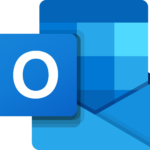
This guide takes you step-by-step through the process of setting up a new email account in the Outlook Mobile app on iOS or Android.
Replace example.com with your domain name
Note: The following screenshots are from the Outlook app on an iPhone – Android mobiles have the same functionality but looks may differ.
- Install and Launch the Outlook app
- If this is the first account to be setup, skip to step 3. If you have other accounts set up, then you need to access the Add Account menu:
- Select the calendar at the bottom of your screen, then Add Account, or
- Select your profile icon to access the menu, then select the Settings icon (cog), then Add Email Account
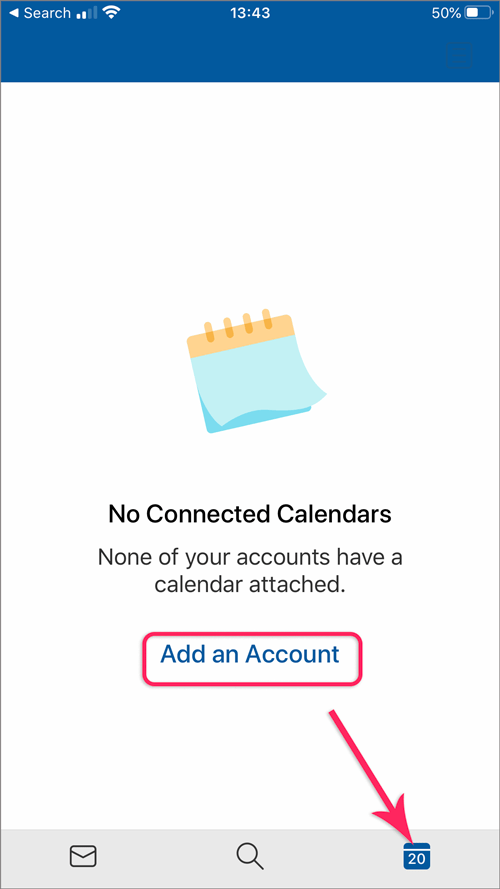
- An Add Account screen will appear; enter your email address and select Add Account or Continue – depending on your version
- Now select Set Up Account Manually
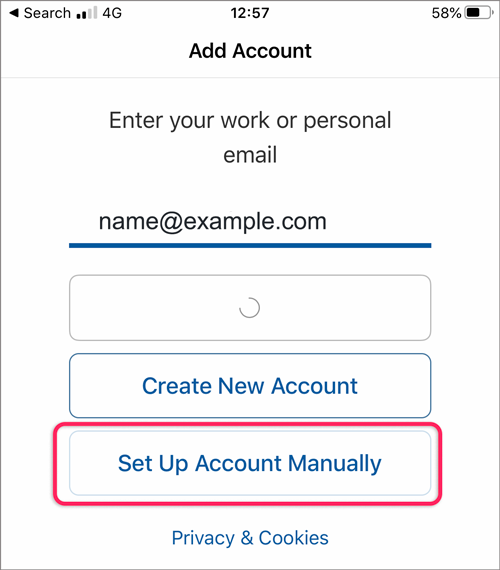
- Select IMAP under the Advanced setting
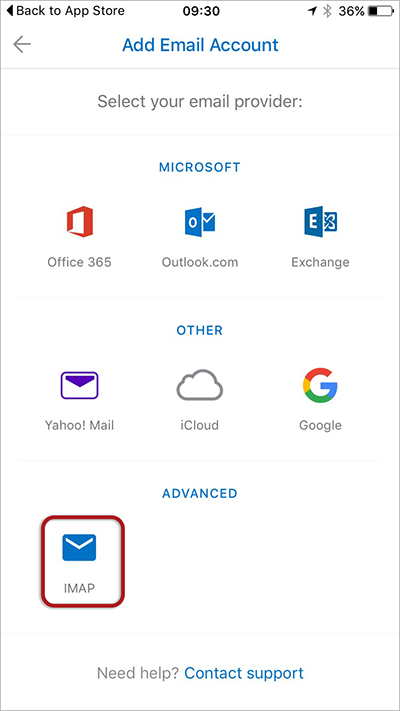
- Complete the following fields:
° Email address – type in your full email address (in lowercase)
° Password – type your email password (forgotten passwords can be reset by administrators)
° Display name – Your full name (eg John Smith) - Complete all Advanced Settings
- IMAP Incoming Mail Server – fut001.vmail.ae
- IMAP Username is the full email address
- IMAP Password is the mailbox password
- IMAP Port is 993
- SMTP Outgoing Mail Server –fut001.vmail.ae
- SMTP Username is the full email address (same as IMAP)
- SMTP Password is the mailbox password (same as IMAP)
- SMTP Port is 465
- Select either the Sign In button or the tick at top right – depending on your version
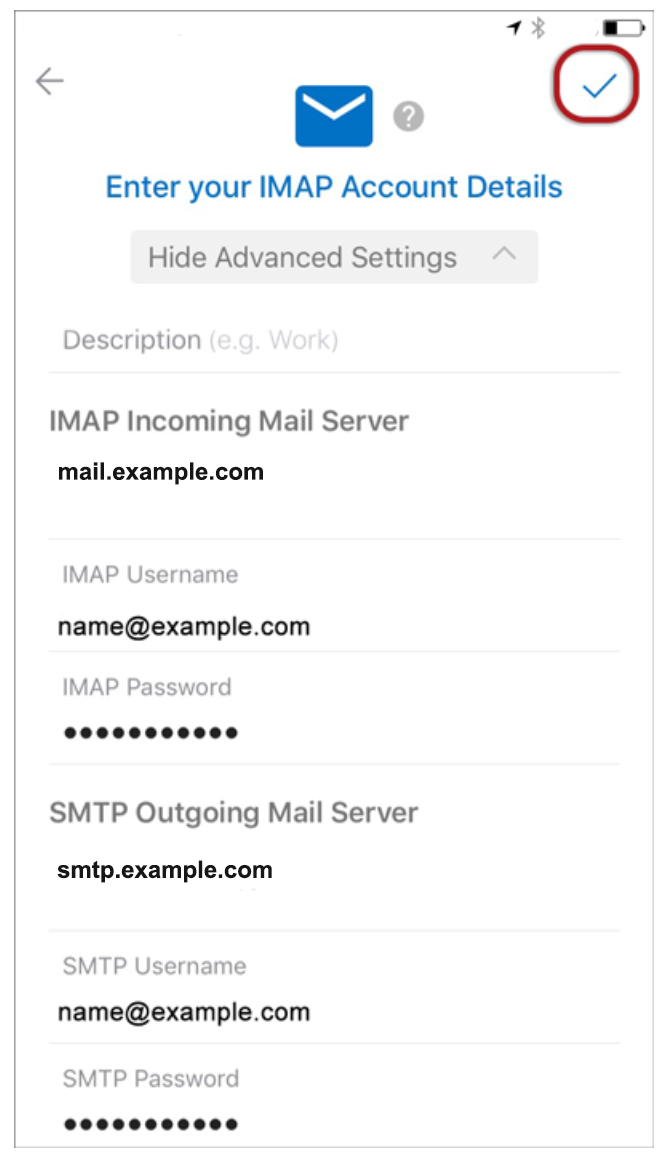
- The next screen – Account added – will confirm that the email account has been added successfully
- If you would like to add another email account, select Continue. If not, select Skip
- An email tutorial will appear; by selecting Skip you will be taken directed to your inbox. Alternatively, your inbox will appear after the tutorial.